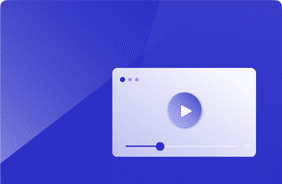GPU vs. CPU in Microsoft Edge: A Workload for True User Experience
May 8, 2025
Organizations today rely on web browsers for graphically rich tasks, from video conferencing to complex dashboards. But how do you know whether your infrastructure is designed for modern user behavior?
Our new Microsoft Edge workload simulates real-world browsing patterns; opening multiple tabs, streaming video, and even natural mouse scrolling to highlight the difference between GPU and CPU rendering.
By mirroring actual user activity, you can proactively identify scenarios where saturation (CPU, for example) might degrade framerate—causing stutters or freezes—and take action to ensure a smooth, consistent browsing experience for everyone.
Why This Workload Matters
Mirrors real user behavior
- Opens 10 tabs at once (video and images)
- Streams high-def video alongside local PDF loading
- Simulates mouse wheel scrolling, not just page up/down
Quantifies graphical impact
- Shows how GPU offloading frees CPU cycles
- Reveals memory usage differences
- Measures actual GPU utilization
Easy to customize
- Simply swap in your own URLs at the top of the script or adjust how many tabs to open
- Downloadable from our Knowledge Base
My Journey to New Microsoft Edge Workload
I wanted a way to mimic what people actually do in Edge: opening PDFs, streaming video, and browsing image-heavy sites all at once. I built a totally new natural scroll function never seen in Login Enterprise that uses real mouse wheel events for a more user-like, graphically intensive test.
Early tests showed scrolling would not start until the page was clicked into focus, so I added a quick “first click” step to make scrolling feel seamless. From there, I tuned the waits and interactions until the workload reliably behaves like a real user’s browse and scroll session.
Key Findings & Screenshots
CPU Utilization
CPU graph comparing CPU-only (dark blue) vs. GPU-enabled (light blue) rendering—CPU-only peaks at 100%.

Memory Usage
Memory graph showing higher RAM consumption during CPU-only test versus GPU test.
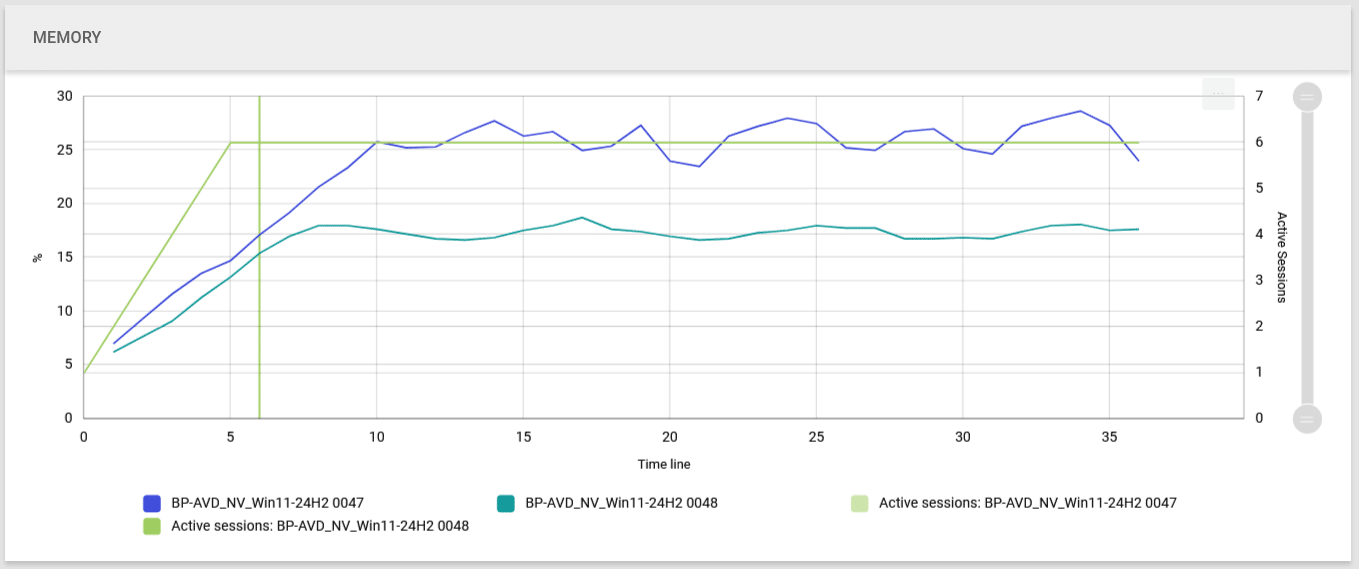
GPU Utilization
GPU usage graph showing ~13% GPU load (no data for CPU-only test).
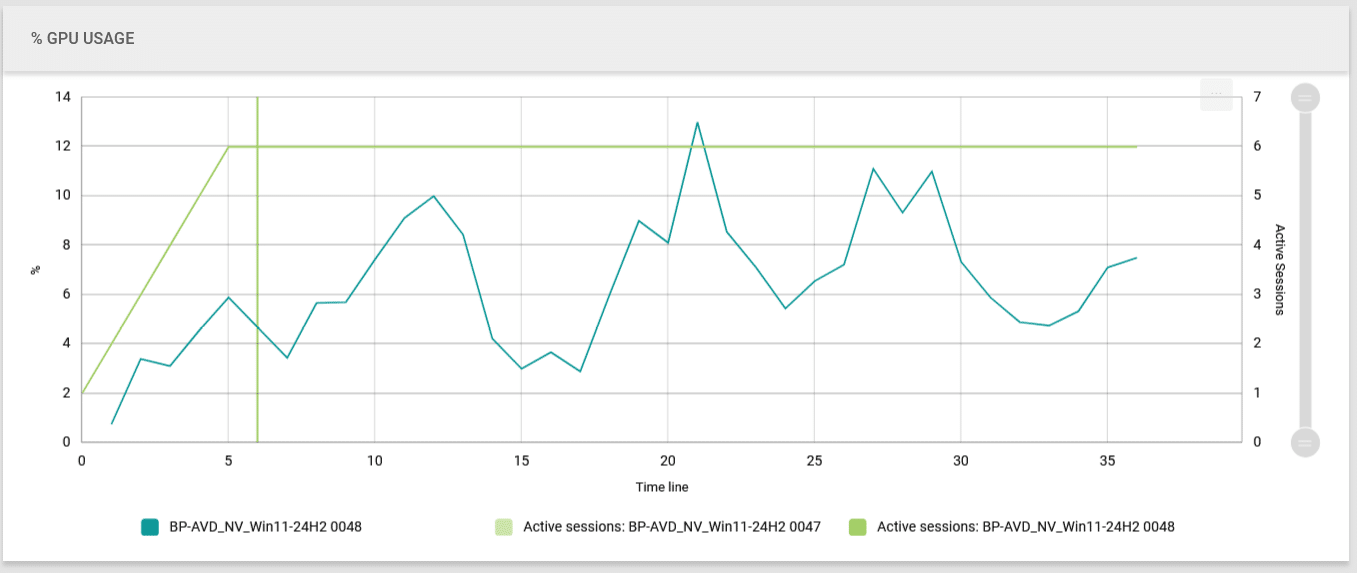
These results show that offloading rendering to a GPU:
- Prevents CPU saturation, enabling more VMs per host
- Reduces memory pressure on endpoints
- Leaves GPU headroom for other graphics intensive tasks
Better User Experience:
When resources are maxed out, you can see framerate drops that manifest as video jitters or temporary freezes. By testing with this realistic Edge workload, you catch those issues in advance—so your end users enjoy smooth scrolling, consistent playback, and a more pleasing, productive browsing experience.
How You Can Try It
- Download the workload from our Knowledge Base.
- Import it into the Login Enterprise Script Editor.
- Swap in your own URLs at the top of the script to match your browsing mix.
- Run the test in minutes, no deep scripting knowhow needed.
- Compare your results side-by-side to see exactly how GPU offloading changes CPU and memory usage.
Value & Next Steps
- Boost productivity: More headroom for real applications when browsing at scale.
- Better ROI: Fewer hardware upgrades when you use existing GPUs.
- Easy adoption: Scripts are fully configurable in our Login Enterprise Script Editor.
Whether you’re looking to validate GPU investment or reduce endpoint strain, the new Microsoft Edge workload is your key to meaningful insights—and to ensuring a smooth, high framerate experience that keeps users engaged and productive, even under heavy graphical loads.
GPU