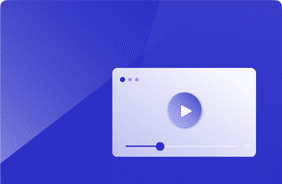Selecting the Best Cloud PC Instance for Your Users with Windows 365
May 14, 2025
Testing for a Seamless Transition to Windows 365 Cloud PCs
More organizations are making the shift from physical machines or on-prem VDI setups to Windows 365 Cloud PCs. For IT teams, that means ensuring the transition is seamless, without disrupting productivity or frustrating end users. But with so many competing priorities on their plates, it’s a tall order.
Understanding the Transition
As we discussed in our last blog, transitioning to Windows 365 Cloud PCs involves careful planning, focusing on performance testing, application compatibility with Windows 11, and pricing considerations.
Upgrading to higher-spec instances ensures smoother operation, and application test automation tools can streamline compatibility testing, but this adds cost. Balancing costs with performance benefits is essential, especially for larger instances.
Thorough testing and understanding organizational needs will ensure a successful migration to a flexible and scalable desktop experience.
Baseline Performance Testing
Before making the switch, it’s crucial to baseline your current digital workspace performance. This will help you compare the performance of your existing setup with that of Windows 365 Cloud PCs.
The Login Enterprise EUX Score is an excellent tool for capturing baseline performance data. This data will be invaluable in identifying and addressing issues such as noisy neighbors, resource-heavy applications, or memory leaks.
Understanding the EUX Score
The EUX Score (End User Experience Score) is a rating that represents the performance of a Windows machine (virtual, physical, cloud, or on-premises) on a scale of 0 to 10 as experienced by the Virtual User. It is based on various timers representing common user operations that closely correlate with human experience on the system.
These actions enable Login Enterprise to measure application responsiveness, keyboard input processing, CPU-intensive tasks, and storage I/O latency. By combining these metrics, the EUX Score provides a holistic view of the user experience, allowing IT administrators to identify and address performance issues proactively.
Application Compatibility Testing
Login Enterprise’s Image Validation Testing allows you to test the machine images you are using to ensure they are fast enough and capable of running the necessary applications. This testing can be done initially or after changes to the image.

Figure 1 – Comparing desktop OS Image after change
How Login Enterprise Does Application Compatibility Testing
Login Enterprise automatically tests application compatibility after updates to desktop images. This process involves launching a single session and running a set of application scripts to verify that your software is functional. The scripts focus on functional areas rather than metrics, ensuring that each part of the program functions correctly.
If any errors occur, the scripts can log events and continue checking for issues. This approach helps identify potential performance issues by measuring and comparing application load times and responsiveness.
Login Enterprise delivers plain and simple reports for quick decision-making on whether to move forward with a change or dive deeper into a specific application to find potential issues. This automated testing dramatically decreases the cost and duration of compatibility testing.
Conclusion
By leveraging Login Enterprise for performance testing, application compatibility testing, and continuous monitoring, IT administrators can ensure a smooth transition to Windows 365 Cloud PCs. Thorough testing and understanding organizational needs will ensure a successful migration to a flexible and scalable desktop experience.
Stay tuned for more insights and best practices in our upcoming blogs on Windows 365 Cloud PCs!
Windows 365