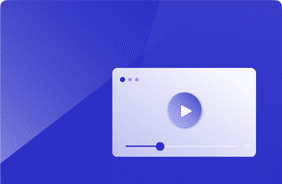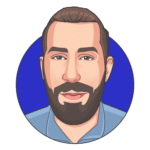Tips for Migrating from Windows 10 to Windows 11
February 12, 2024
When considering migrating from Windows 10 to Windows 11, ensuring a seamless transition while maintaining or enhancing end-user experience should be top of mind.
The introduction of Windows 11 brings a host of new features, security enhancements, and a refined interface designed to improve productivity and user satisfaction. However, migrations of this scale come with challenges, particularly regarding application compatibility, system performance, and user adoption.
Improper or incomplete testing can result in reputational damage to the organization’s IT teams. In some instances, it can cause the OS transition to stall, resulting in missing opportunities for enhancements in the software, further impacting your end users. Microsoft has had a few historic events where an OS failed to yield market share, with Windows ME or Windows 8 as examples. Scenarios such as these remind us why leveraging a virtual user is invaluable.
Understanding Login Enterprise’s Virtual User
Login Enterprise’s virtual user technology simulates real user workloads to test and validate the impact of changes on the virtual desktop and application environments. By emulating realistic user behavior, IT teams can anticipate how upgrades, like moving to Windows 11, will affect the end-user experience across various hardware configurations and application workloads and, ultimately, the cost associated.
Login Enterprise supplies out-of-the-box industry-standard workloads, including the Knowledge Worker, Task Worker, and the latest GPU reference workload, which has been created in conjunction with Intel while creating reference architectures for their customer.
These workloads contain interactions within the Office suite of applications Microsoft Word, PowerPoint, Excel, and Outlook and a set of standard user behaviors. The GPU workload incorporates interactions in Windows 3D applications to test systems with integrated GPUs. This same type of comparison applies to users considering hosting their user workloads on cloud providers like Microsoft Azure through AVD or Windows 365.
Key Tips for a Smooth Windows 11 Migration with Login Enterprise
1. Complete a Pre-Migration Assessment
Before initiating the migration, it’s crucial to understand how the new OS will perform under your organization’s specific use cases. Login Enterprise’s virtual users can simulate a wide range of user interactions, including your specific applications on Windows 11, providing detailed insights into application responsiveness, boot times, and overall system performance compared to Windows 10.
Completing this assessment helps identify potential bottlenecks or compatibility issues that could hinder user productivity. You can create baseline data on your configuration by leveraging the out-of-the-box workloads for comparable results with your unique configuration.
With Login Enterprise, you also access the platform’s proprietary EUX score; this metric was created in conjunction with the broader industry and is a consistent set of user interactions that will allow apples-to-apples comparison. This consists of checking the responsiveness of a generic app, user input scores, storage performance, and a combination of activities to differentiate between storage and CPU performance bottlenecks.
In our latest releases, we have introduced session metrics, a new functionality that allows you to capture any Perfmon or Windows Management Interface counters. With session metrics, you can understand how the performance according to the operating system impacts the user’s ability to interact with the user interface and more easily identify issues preventing you from reaching your architectural guidance.
2. Benchmark Your Performance
Establishing performance benchmarks on Windows 10 ensures a clear baseline to compare against after migrating to Windows 11.
Login Enterprise allows for comprehensive benchmarking by simulating users’ typical daily tasks, such as opening and interacting with applications, browsing the web, and accessing documents. Tracking these metrics pre- and post-migration ensures that performance degradation can be quickly identified and addressed. This is where your pre-migration assessment starts to shine.
You can adjust your image to publish Windows 11 on the same systems you previously tested, and the A/B comparison consistency is the workload itself. If you leverage the Knowledge Worker workload, you will understand how the Office suite of applications is also impacted. Most customers are also adding one of our available community templates to integrate Teams as part of their workload. If you are an existing customer, you can plug this in by accessing it here: Microsoft Teams – Host and Guest Workload.
If you are not a current customer, we can demonstrate the technology running in your environment and provide you with some baseline information for free.
3. Scalability Testing
Windows 11 has new system requirements and optimizations that could affect scalability in virtualized environments. Using Login Enterprise’s virtual users, IT departments can test different scenarios to understand how the new OS scales across their virtual desktop infrastructure (VDI). This ensures the infrastructure can handle the load as more users transition to Windows 11, maintaining a consistent and reliable user experience.
Leveraging Login Enterprise’s unique EUX calculations can determine the scalability factor, also known as the Enterprise max. This industry-standard simple data point shows the number of users a system can handle before the bottlenecks in the environment lead to exponential failure. You can look at this for an individual VM, which is the building block of your deployment, or you can look at the host, node, or clustered view. Certain vulnerabilities will not become visible to you until a certain level of load.
We recently saw this demonstrated by a customer who only determined inefficiencies in their network traffic shaping when several thousands of users were leveraging the published application environment on top of it.
4. Application Compatibility Testing
One of the migration’s significant challenges is ensuring all critical applications function correctly on the new operating system. Login Enterprise can automate launching and interacting with applications, identifying issues such as crashes, failed launches, or performance lags. Early detection of compatibility problems allows for timely remediation, ensuring users have uninterrupted access to their essential tools.
5. Continuous Monitoring and Optimization
After migration, continuous monitoring is essential to maintain optimal performance and user satisfaction. Login Enterprise’s virtual users can be deployed regularly to ensure that the environment remains stable and performs well as updates are applied to Windows 11 and changes occur in the VDI environment.
This ongoing evaluation helps IT teams avoid potential issues, ensuring a consistently positive user experience. No amount of due diligence will 100% prepare you for the real world. It is not practical to integrate every single edge case, so continuous performance monitoring is critical. You can leverage the Knowledge Worker standard workload and customize it for any of your crown jewel applications to ensure their operational ability to hit your business SLAs around application interactions, login experience in accessing the environment, and the implications for the distance of the user while accessing the available systems.
Make the Most of Your Windows Migration
Migrating from Windows 10 to Windows 11 is a significant step forward for organizations looking to leverage the latest technological advancements and security features.
By incorporating Login Enterprise’s virtual user technology into the migration strategy, you can ensure a transition that minimizes disruption, maintains or improves performance, and ultimately enhances end-user satisfaction. Through diligent pre-migration assessment, benchmarking, scalability testing, application compatibility testing, and continuous optimization, IT can confidently navigate the complexities of upgrading to Windows 11.
Want to learn more? See how one of our customers saved 7k users from a failed Windows 10 migration here!
Windows 10Windows 11Windows Migration