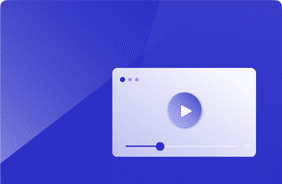Top 5 Tips for an Excellent End-User Experience (EUX) on Azure Virtual Desktop
September 28, 2021
Azure Virtual Desktop has gained significant popularity for several compelling reasons. Firstly, the technology offers unmatched flexibility and scalability. Organizations can easily provision and scale virtual desktops in the cloud, adapting to changing demands without the need for substantial upfront hardware investments. This agility is particularly valuable in today’s dynamic business environment.
It also simplifies IT management and maintenance. With Azure Virtual Desktop, IT teams can centralize desktop management, updates, and security patches, reducing the administrative burden. This streamlines operations, enhances security, and ensures users are always on up-to-date, secure desktops.
Azure Virtual Desktop enables remote work and access to desktop applications from anywhere, on any device. The shift towards remote and hybrid work models has accelerated Azure Virtual Desktop adoption, leading many organizations to ponder how they can deliver best experience to their end-users on Azure Virtual Desktop.
Understand End-User Experience (EUX) on Azure Virtual Desktop
Successfully delivering AVD hinges on several key strategies and best practices. Firstly, IT teams must gain a deep understanding of their user base. By categorizing users into different profiles, such as Task Workers, Knowledge Workers, and Power Workers, they can tailor the AVD environment to meet specific needs. Knowing the applications and tasks these users rely on daily is crucial in creating a customized, seamless experience.
Secondly, IT teams should harness the power of performance counters. These metrics provide valuable insights into system performance and user satisfaction. By monitoring factors like application start times, user login times, CPU and memory utilization, and more, IT can proactively identify and resolve performance bottlenecks, ensuring a smooth user experience.
Establishing a solid baseline is another vital step. IT can use tools like Login Enterprise Application Tests to evaluate the performance of physical PCs users may be accustomed to. Comparing this baseline to the AVD environment’s performance allows IT to demonstrate the benefits of the cloud-delivered workspace and ensure that users receive an equal or superior experience.
Additionally, finding the optimal configuration is essential. IT must estimate the number of concurrent sessions per core and understand the nuances between “cores” and “vCPUs.” Selecting the right instance type based on user profiles is critical for maintaining performance and scalability.
Lastly, IT should adopt proactive monitoring practices to become the hero of AVD deployment. By implementing continuous testing and monitoring, IT can detect and address issues before they disrupt user workflows. This includes setting up alerts and tests to minimize downtime and guarantee an uninterrupted EUX.
Top 5 Tips for Delivering an Outstanding EUX on AVD
1. Understand Your Users
To create the perfect AVD environment, it all starts with knowing your users inside and out. AVD is not a one-size-fits-all solution; it should be tailored to your specific user base. To achieve this, consider the different user profiles, such as Task Workers, Knowledge Workers, and Power Workers. Understanding their needs and behaviors will guide your AVD setup.
2. Unveiling the Power of Performance Counters
Performance counters are the lifeblood of AVD optimization. These metrics offer valuable insights into your system’s health and efficiency. In this section, we’ll delve into seven key performance counters that will help you pinpoint and address potential issues before they impact the EUX.
- Application Start Times
- User Login Times
- User Input Delay
- CPU and Memory Utilization
- Disk Performance
- EUX Score (Coming soon in Login Enterprise)
3. Establish a Solid Baseline
One of the latest advancements in AVD optimization is the ability to evaluate the performance of physical PCs that your users might be using. By comparing the EUX score and other metrics from physical machines to your AVD environment, you can demonstrate to your users that the cloud-delivered workspace offers an experience as good as or even better than what they have today.
4. Find the Optimal Configuration
Determining the right configuration for your AVD environment is critical. Here, we’ll discuss how to estimate the number of concurrent sessions per core, a fundamental aspect of AVD setup. We’ll also clarify the distinction between “cores” and “vCPUs” and provide guidance on selecting the appropriate instance type based on your user profiles.
5. Proactive Monitoring for Heroic Results
Once your AVD environment is up and running, the journey doesn’t end. In fact, this is where being a hero comes into play. Learn how to implement continuous testing and monitoring to detect issues before they impact users. By setting up a proactive system of alerts and tests, you can ensure that downtime is minimized or even avoided altogether.
By following these five tips and understanding your users’ needs, you can create a seamless and high-performing AVD environment that will keep your users happy and productive. Don’t miss out on the chance to be the hero of your AVD deployment, ensuring a consistently outstanding user experience
Login Enterprise adds unmatched value to Azure Virtual Desktop (AVD) environments enabling IT teams to deliver great end-user experiences and keep their budgets in check. Achieve better control with a single solution that monitors performance, cost, and capacity from the end user’s perspective and end-to-end. Learn more here!
Azure Virtual Desktop